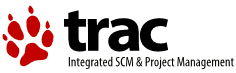close
Warning:
Can't synchronize with repository "(default)" (The repository directory has changed, you should resynchronize the repository with: trac-admin $ENV repository resync '(default)'). Look in the Trac log for more information.
- Timestamp:
-
2015-05-25T08:23:07-07:00 (11 years ago)
- Author:
-
trac
- Comment:
-
--
Legend:
- Unmodified
- Added
- Removed
- Modified
-
|
v2
|
v3
|
|
| 1 | 1 | = Steps to Add a New Wiki Page = |
| 2 | 2 | [[TracGuideToc]] |
| | 3 | |
| | 4 | Note: make sure you actually have the rights to edit wiki pages. If you don't see the **Edit this page** button, read the information relative to the editing policy for your Trac installation (usually on the front page WikiStart), or contact your local Trac administrator. |
| | 5 | |
| | 6 | You can create a new wiki page by typing the CamelCase name of the page in the quick-search field at the top of the page, or by trying to view a wiki page of that name (That is by visiting http://trac.edgewall.org/wiki/MyNewWikiPage for example). But note that the page will effectively be "orphaned" unless you link to it from somewhere else. Alternatively: |
| 3 | 7 | |
| 4 | 8 | 1. Choose a name for your new page. See WikiPageNames for naming conventions. |
| … |
… |
|
| 7 | 11 | 4. Click the "Edit this page" button to edit and add content to your new page. Save your changes. |
| 8 | 12 | 5. All done. Your new page is published. |
| 9 | | |
| 10 | | You can skip the second step by entering the CamelCase name of the page in the quick-search field at the top of the page. But note that the page will effectively be "orphaned" unless you link to it from somewhere else. |
| 11 | 13 | |
| 12 | 14 | == Rename a page #renaming |